How To Create An Apple Developer Account (Sole Trader)
- Kyriacos Karsa
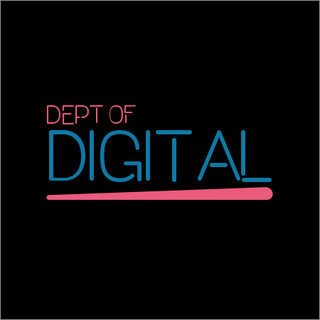
- Jul 26, 2021
- 2 min read
This is a step-by-step guide on how to set up an Apple Developer Account
Prepare
You will need an Apple ID. If you don’t have one you can create one by going to https://appleid.apple.com
A Duns Number for your Sole Trader Business. Please request one here https://www.dnb.co.uk/duns-number/lookup/request-a-duns-number.html
An Email Address and Website (which we will provide)
Create an Apple Developer Account
Enter Your Apple ID and Log In.
Goto Enrol and click START YOUR ENROLLMENT and sign in with your Apple ID
Read and agree to the Apple Developer Agreement.
Now your Apple Developer Program will open. Select the block Join the Apple Developer Program on the Welcome page and click Enrol on the next page.
Complete the form.
**IMPORTANT In the field "I develop apps as", select Sole Trader as your Entity Type. Click Continue***
Enter your Contact Information on the next screen and click Continue
Review your enrolment details on the next screen. If everything is correct, click Submit.
Wait For Apple To Call
Within the next few days, Apple will call the verification contact number you provided to verify your enrolment. Please make sure to notify the person who is going to answer the call.
Confirm & Pay
Once verified a confirmation email will be sent to your Apple ID email address.
In the email, click Review Now. This will open the "Review and Accept" screen of your Apple Developer Program Enrolment
Log in with your Apple ID and password
Accept the Apple Developer Program License Agreement by checking the box on the bottom of the page once you have read and agreed to the Terms and clicking Continue
On the next screen, review your purchase details and select Automatic Renewal
If Automatic Renewal is not used, please set a reminder on your calendar (repeat yearly) to renew your membership every year. (Your app will be removed from the App Store within 24 hours upon the expiration of your membership.)
You will now be forwarded to the App Store. Log in again with the same Apple ID and password
On the next screen, pay Apple's Fee with your credit card and click Continue
Accept the Terms & Conditions and click Continue. Follow the onscreen instructions until you see the "Thank you" page
You have now enrolled successfully in the Apple Developer Program. However we also need access to your account, to enable access you need to ask Apple to upgrade your account to a Company Account.
Upgrade To A Company Account
To call Apple log into your Apple Developer Account, click Contact Us => Membership & Account => Program Enrolment => and request a call.

Ask them to upgrade your Sole Trader Apple Account to a company account such that we (your developer) can access it to manage apps on your behalf.
Invite Us
Once you have had your account upgraded to a Company Account you can invite us. Log into your Apple Account at https://appstoreconnect.apple.com
Then click Users And Access as shown below.
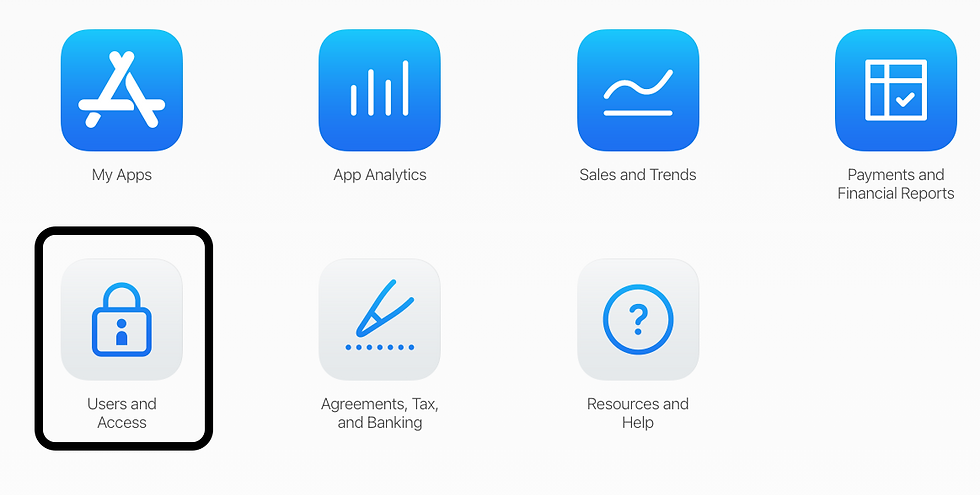
Then click the Add User button

Complete the form as follows.
First name: Dept
Last Name: Digital
Email: dev@deptofdigital.com
Select Admin as the “User Role.”
Place a check in the box for Access to Certificates, Identifiers & Profiles in the Developer Resources section and click Invite.

Now you’ve finished setting up your Developer Account! We will begin building your iOS app within a few days. You will get a confirmation from Apple once this process is complete.
